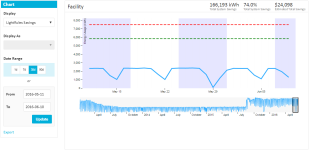Chart Reports
(![]() NEW) The LightRules reporting engine helps facility managers identify operational trends and use the data from LightRules to reduce downtime, increase productivity, maximize energy savings, understand production costs, and manage their valuable space effectively.
NEW) The LightRules reporting engine helps facility managers identify operational trends and use the data from LightRules to reduce downtime, increase productivity, maximize energy savings, understand production costs, and manage their valuable space effectively.
LightRules Chart Reports track your facility's occupancy, energy usage, energy cost, and daylight harvesting-related data. You can choose among several report types, chart types, and durations, and export data to an XLS file.
- Select Report > Chart from the LightRules menu.
- Select a report type (Display).
- Select a chart type (Display as), if applicable.
- Select a Date Range or enter a custom date range.
- Click Update.
Note: This option is not available for reports displaying as mixed chart types.
- Run one of the following reports: Energy Usage, Energy Cost, Occupancy, Average Power, or Active Percentage.
- To filter by room, check Show Rooms.
LightRules auto-refreshes the results, and a list of rooms in the facility is displayed below the chart. - To filter by zone, select a room from the list.
LightRules auto-refreshes the results, and a list of zones in the room is displayed below the chart. - To filter by light, select a zone from the list.
LightRules auto-refreshes the results, and a list of lights in the zone is displayed below the chart.
The LightRules Savings report shows collected energy usage data that lets you validate the energy savings from switching to an intelligent lighting system. Three key metrics are displayed:
- The blue line is actual facility lighting energy usage, after all LightRules control strategies have been implemented. This utility-grade data is pulled directly from power meters integrated into every lighting fixture and is collected on an ongoing basis.
- The green dotted line represents an estimate of the power usage if no LightRules controls strategies were implemented. This is an estimation of savings achieved by simply switching to LEDs, without taking advantage of LightRules scheduling, profiles, and tuning.
- The red dotted line represents an estimate of the power usage of the previous lighting system, based on wattage estimates.
-
LightRules reports have unique URLs that let you bookmark and share customized reports links. Copy and paste the URL to share with coworkers, or bookmark the link using your browser's guidelines.
-
To enable energy cost reporting, an Administrator first needs to enter a flat rate energy cost. See the Reporting Metrics section in Reports Overview for more information.
- To enable baseline reporting, an Admin must enter a value, in total watts, for the previously installed lighting system. See the Reporting Metrics section in Reports Overview for more information.
-
The top right corner of the report displays key summary statistics.
- Mouse-over a time interval in a chart to display data for that interval.
- Use the slider below the chart to edit the date range.
- Click Export to download the chart data to an XLS file.