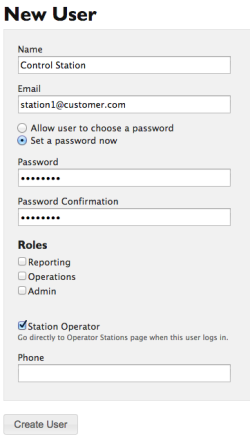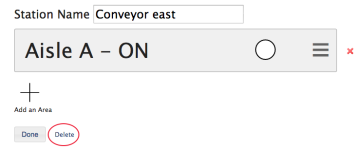Control Stations
Control Stations provide users with limited knowledge of LightRules software the ability to manually override configuration of the lighting system within a designated area of the facility. This is most commonly used when there is a temporary need for higher levels of light for safety and improved visibility when performing tasks such as cleaning, maintenance, and responding to safety incidents.
The following user roles are available for Control Stations. Users may have one role or a combination of the three:
- Station Operator permission - start override, cancel override.
- Operations permission - start override, cancel override, access LightRules toolbar.
- Administration permission - user setup, add new stations, edit stations, delete stations, access LightRules toolbar.
To get started working with control stations, an Administrator needs to first plan control areas and stations.
Identifying Areas
The first step in configuring Control Stations is to identify the areas being controlled from each station. Each area contains one or more zones, and is implemented by creating a profile with the zones and proper settings.
Areas should not have overlapping zones, because it is not possible to tell from the Control Station screen which of two active profiles is effective for a given zone. Keep the areas distinct for maximum clarity.
Naming Profiles
Name profiles to identify the area, for example “Underbody 1” or “Frame Weld 7.” Try to avoid redundant words like "operator," "station," or "override" in the profile names. Profile names must be less than forty characters.
For help creating profiles, go to Profiles.
Identifying Stations
Stations correspond to the physical locations of computers in the facility where an operator can control the lighting in the areas visible from that location.
Create stations and add profiles ordering them in a way that makes the best sense from the perspective of an operator standing at that station.
Creating Dedicated Logins
To simplify login at Control Stations, configure dedicated Operator logins. For example, if the default login domain is customer.com, create a user with email station1@customer.com, assigning only the Station Operator user role, and create a password such as station1:
Using this method, anyone can then log in using the email station1 and password station1, and will be shown the Control Station screen, with no other access to LightRules.
Note: LightRules toolbar navigation is removed for users with only Station Operator user permission. Users with Operations or Administration permissions can view the Control Station screen by selecting Config > Control Stations from the LightRules toolbar.
For more information about creating users, see User Settings.
- Select Admin > General and then click Edit General Settings.
- Under Feature Control, select Control Station Functionality.
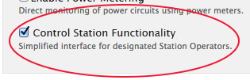
- Click Save Settings.
- Create profiles corresponding to the areas needed for each station (for help creating profiles, go to Profiles).
- Select Control > Control Stations.
- If no stations have been created, click Create Control Station. If stations have already been created, they will appear as a list on this page. Click New to create a new station.
The New Control Station page opens.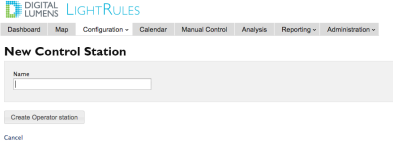
- Enter a name for the station, and click Create Control Station.
Once created, the Control Station page opens.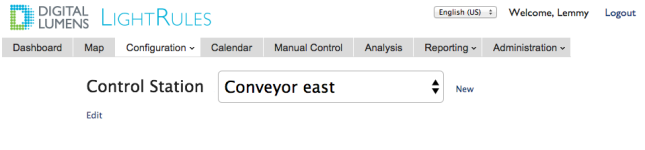
- Click Edit .
- Click the plus sign to add an area to the station.
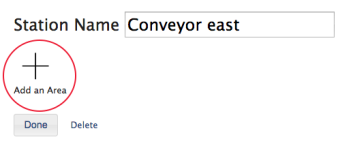
- Select a Profile from the dropdown list.
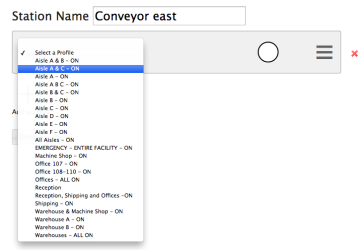
-
Click and drag the gray lines to rearrange areas.
-
Delete an area by clicking the red X.
- When you are finished adding areas, click Done.
- Select Control > Control Stations.
- Select the station you wish to edit.
- Click Edit.
- Make any necessary changes.
- Click Done.
- Select Control > Control Stations.
- Select a Control Station from the drop down list.
- Click the white circle next to the desired area.
An override is started with a one hour duration.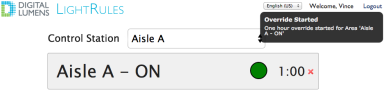
- (Optional) Click the green button to extend the override for an hour.

When the countdown reaches 0:00, the profile is reverted and the button returns to the white “not active” state.
Note: If a profile is pushed using Manual Control, the station is updated if it contains affected areas.