Date and Time Settings
- Select Admin > Date & Time from the menu.
- Click Edit Date/Time Settings.
- Modify settings as desired:
- Time Zone: Select the appropriate time zone from the dropdown list.
- First Calendar Day: Change this value to specify the day that the calendar should begin each week. By default, the week starts on Sunday.
- Use NTP to Manage the Clock: Use this option if you have enabled TLS Web Connections, as the TLS protocol may fail if the LRA clock drifts too far from the correct time. Enabling NTP in LightRules allows the LightRules Appliance to keep accurate time.
When enabled, the Set System Clock option is removed, and a configuration option for custom NTP servers is presented: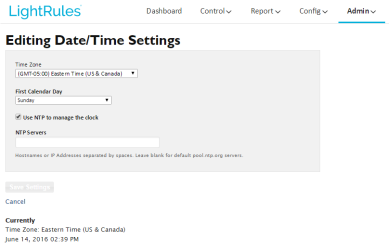
Leave the NTP Servers field blank to use NTP servers maintained by the Network Time Foundation. To specify NTP servers in your network infrastructure, enter the IP addresses or hostnames of the servers separated by spaces.Note: NTP is not available in Stand-alone Console Mode.
- Set System Clock: If not using NTP, select this option and then enter the correct time and date.
- Click Save Settings.
