General Settings
Most of the general settings are configured during installation, however, you may edit general settings at any time by doing the following:
- Select Admin > General from the menu.
- Click Edit General Settings:
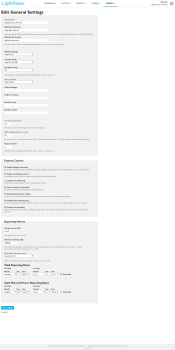
- Modify settings as desired:
- Facility Name:
- LightRules hostname:
- Default login domain:
- Default Language: During system installation, the installer specifies a default language setting and also the currency type. To change the language setting for an individual user session, make a new language selection at login, and the language selection remains active until logs out.
- Currency Locale: Select a currency from the drop down list.
Note: Language and currency are independent. For example, changing the language from English (US) to French does not alter the default currency.
- Admin Contact: All user-related messages are sent from the Admin Contact's email address. For example, the invitation email sent to every new user is sent from the Admin Contact. The Admin Contact is editable.
- Safety Lighting Minimum level:
- Feature Control: Check the boxes for each setting to toggle the feature On or Off at the global level.
- Energy Cost per kWh: Enter an estimation of the facility's average energy cost to enable LightRules to report energy cost over time.
Note: LightRules does not currently support variable energy rates such as time-of-use or peak demand rates.
- Old Power Estimate: To enable baseline reporting, you must enter a value in total watts, for the previously installed lighting system.
Tip: The Old Power Estimate feature requires an entry of W (Watts), rather than an entry of kWh (kilowatt hours). Note that this function assumes 24 x 7 operation at constant power.
- Room/Zone Summary Metric: Change this value to change what appears in the Configuration tab, under rooms and zones. For example, by default, LightRules displays [Avg. Daily kWh] for each room and zone.
- Click Save Settings.
