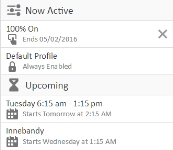Manual Control
Overview
With the manual control feature, LightRules enables you to override part or all of the currently running scheduled profile and implement one or more temporary profiles for a specified period of time, or indefinitely until canceled.
- Manual profiles can be set to change the light settings of a single zone, a set of zones, or the all zones in the facility.
- The dashboard displays the manual profile(s) in use and allows you to cancel each manual profile separately, at any time.
A manual profile does not automatically override all other running profiles. To completely override all profiles (and therefore all lights) the manual profile must contain all zones in the facility.
Manual Control Tasks
Perform the following tasks with LightRules manual control:
When you push a manual profile over the lighting network to the lights, the profile requires several seconds or minutes to become fully active, depending on how many lights are affected. The progress bar displays the percentage of the operation that is complete.
- Out in the facility, press button 1-8 on a keypad,
- or -
select Control > Manual Control from the menu. - Select an existing profile from the dropdown menu.
- Select an Expiration SettingSelect an expiration setting before pushing a manual profile:
- Fixed Duration runs the manual profile for a set period of time, in minutes.
- Permanent runs the manual profile indefinitely, until you cancel that profile.
Manual profiles are helpful for testing new settings. For example, to test a new occupancy sensor setting, you can push a manual profile, walk out into the facility and check the new settings, and then cancel the manual profile. Manual profiles are also useful for handling one-time or non-scheduled events, including facility maintenance and demand-response events. Additionally, the optional LightRules Keypad activates a manual profile when a user presses button 1-8.
Tip: Create and save manual profiles for future use so you can instantly access and push a profile on-demand, when it is needed.
- Select Control > Manual Control from the menu.
- Click Create New.
- Using a logical naming convention, type a new name for the manual profile.
- Enter a description for the manual profile.
- Modify the rule set for the selected zone:
- Use the right slider to adjust the active power level (20 -100).
- Use the left slider to adjust the inactive power level (0 - 100).
- Enter the desired sensor delay (minimum 30 seconds).
- Click Add Rule to add more zones.
Note: When you create a manual profile, you do not have to include all zones. For example, a manual profile can contain a single zone that you wish to control manually while the rest of the facility continues running the scheduled profile.
- Click Save to save the manual profile for future use, without activating it,
- or -
select an Expiration SettingSelect an expiration setting before pushing a manual profile:- Fixed Duration runs the manual profile for a set period of time, in minutes.
- Permanent runs the manual profile indefinitely, until you cancel that profile.
Note: The push operation takes from a few seconds to several minutes to complete. Most lights update
instantly. When you push a manual profile, LightRules displays the progress bar on the dashboard: 
The dashboard displays the current lighting schedule and any running manual profiles. If you activate a manual profile, that manual profile overrides all other profiles, manual and scheduled. On the dashboard, the new manual profile appears above all other profiles.
When you cancel the manual profile, LightRules reverts to the next profile shown in the list.
- Select Control > Manual Control from the menu.
- Select any existing profile from the dropdown list and then click Clone.
- Using a logical naming convention, type a new name for the manual profile.
- Click Add Rule to add zones, as needed; or, click the "X" next to a zone to delete that zone.
- Edit the zone rules, as needed.
- Click Save to save the manual profile for future use without activating it,
- or -
select an Expiration SettingSelect an expiration setting before pushing a manual profile:- Fixed Duration runs the manual profile for a set period of time, in minutes.
- Permanent runs the manual profile indefinitely, until you cancel that profile.
- Select Control > Manual Control from the menu.
- Select any existing manual profile manual from the dropdown list and then click Edit.
- Click Add Rule to add zones, as desired; or, click the "X" next to a zone to delete that zone.
- Edit the zone rules, as desired.
- Click Save to save the manual profile for future use without activating it,
- or -
select an Expiration SettingSelect an expiration setting before pushing a manual profile:- Fixed Duration runs the manual profile for a set period of time, in minutes.
- Permanent runs the manual profile indefinitely, until you cancel that profile.
The active manual profile de-activates when you click the "X" next to that manual profile in the Active Profiles widget on the dashboard. If you are running multiple manual profiles, you may cancel each manual profile individually.